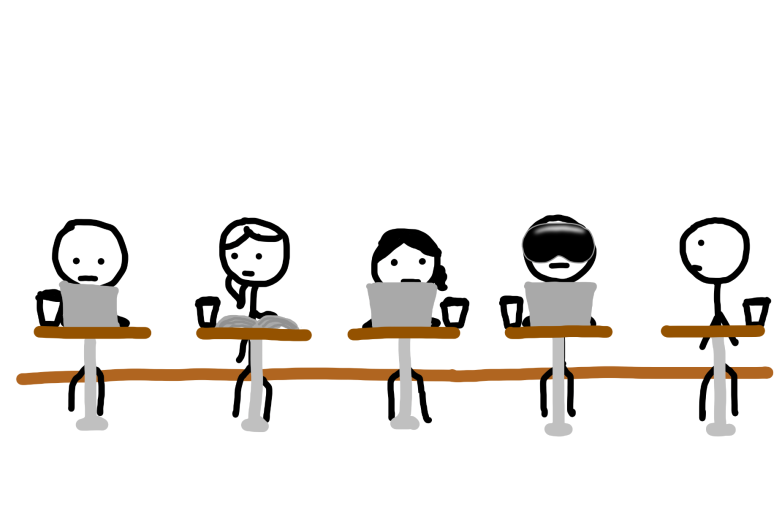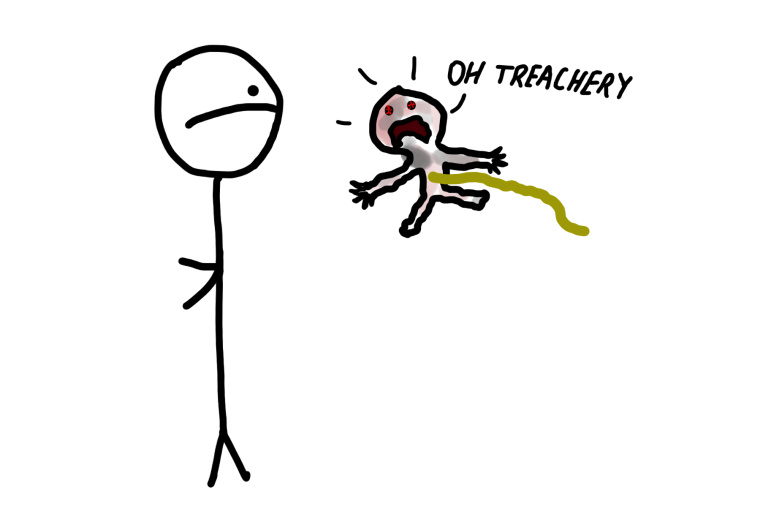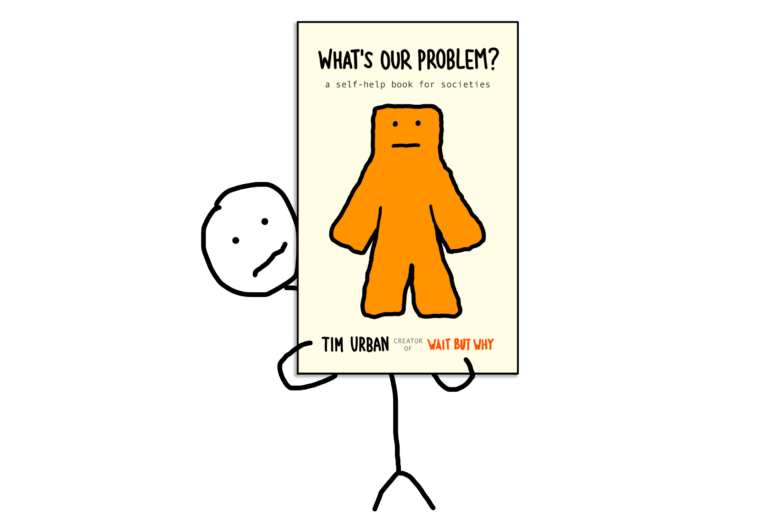Thanks to Robin B. in Boston, MA for this week’s topic:
What’s Something I Can Learn or Do in 10 Minutes That Would Be Useful for the Rest of My Life?
I’ve come across this question on the internet a few times before, and it always seems to bring out some great responses.
___________
Tim’s Answer: Learn Gmail keyboard shortcuts.
Depending on your personality and whether email is a big part of your job, you probably spend somewhere between five and forty hours a week dealing with email. And gauging from the email addresses of Wait But Why readers who email me, I’d say that at least 80% of those reading this use Gmail.
I’ve been using Gmail for almost a decade, and the ten minutes I spent memorizing the major keyboard shortcuts right after I started my account is probably the best bang for the buck I’ve ever gotten out of ten minutes.
If you use Gmail a lot and you don’t use keyboard shortcuts, here’s what you should do:
1) Turn shortcuts on. Go to your Gmail settings, and under the General tab, select “Keyboard shortcuts on.” Reload the page.
2) Learn the shortcuts. Then, back at your inbox, press [Shift + ?], and all the shortcuts will come up (scroll down to see them all). Or check out this pdf. Test out the most relevant shortcuts and practice each one a few times.
3) Get in the habit of using shortcuts. Over the next few days, any time you’re about to use your mouse in Gmail, instead, press Shift + ? and remind yourself of what the keyboard shortcut is for what you were about to do. It’ll be an annoying three days and then the rest of your life will be better after that.
When I use Gmail (and Chrome, and OSX), I barely touch my mouse, and I’m incredibly quick with shortcuts, and it saves me a little time and effort hundreds of times per day. Trust me on this. Here are the most useful Gmail shortcuts to learn:
- c to compose a new message, r to reply to just the sender, a to reply to all, f to forward, and when you’re ready to send, don’t click the send button like a 1997 person, press tab and then Enter (or command + Enter)
- No matter where you are in Gmail, you can go to your inbox by pressing g then i. Replace the i with t, s, a, or l to go to Sent messages, Starred messages, All mail, or a Label, respectively.
- When you’re looking at your inbox, use j and k to move up and down the messages, and press Enter, or O, to open the selected message. Once you’re in a message, you can use j and k to move through messages—j moves to the previous message and k moves to the next message.
- When you’re in a conversation, p and n move up and down through messages within that thread.
- To archive messages (and if you’re an “endless inbox” person instead of an “archive everything you’re done with and try to keep your inbox to zero or a small number” person, a good tip is to change who you are), you can either do it in a batch from the inbox view by moving through your inbox using j or k while pressing x to select messages you want to archive, and then pressing e to archive them all at once. Or you can do it as you go through your messages by going into a conversation and then pressing either k (move to next message and keep this one in the inbox because I need to deal with it later) or ] (move to the next message and archive this one because I’m done with it).
- Use the weird ~ key to toggle between Primary, Social, and Promotions tab. While you’re in Promotions, say hi to the latest WBW email and then move it to Primary and click “yes” at the top of the page. Thanks.
- Some more obscure ones that I still use all the time: / puts your cursor in the search field so you can search for something without using your mouse; q puts your cursor in the chat field; esc puts your cursor in a gchat box you have open, tab moves between gchats you have open, and shift+esc moves your cursor out of the gchat boxes; shift + u marks a message as unread, which you can do from the inbox (after pressing x to select the message) or when you’re in a message; command + shift + c/b to add a cc or bcc address when you’re composing a message.
You can sign up for the Dinner Table email list here to be notified about the new topic each week, and remember to submit future topic suggestions to [email protected].